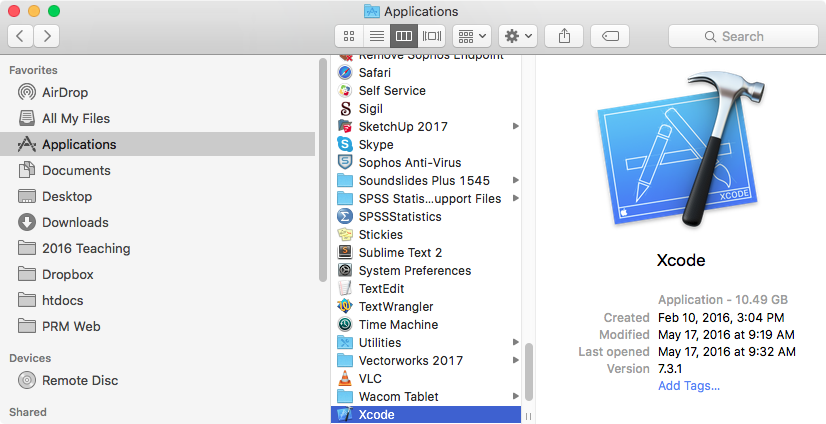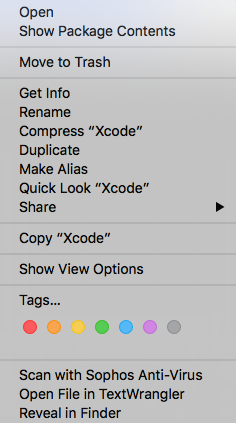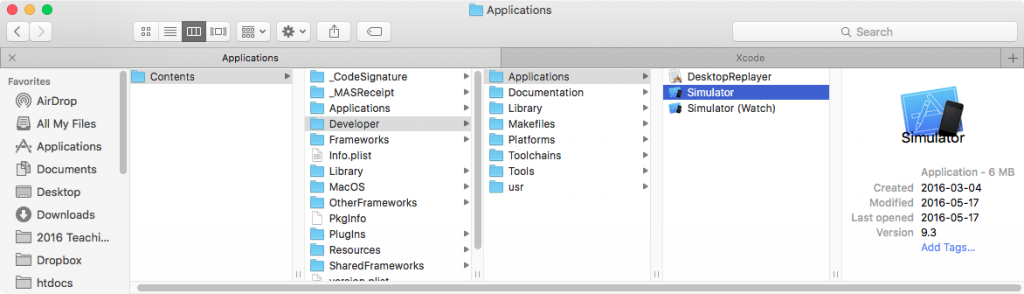To get to the iPhone simulator on your own Mac (sorry, Windows users), you need to install Xcode. If you are in a Langara or Emily Carr lab, it should be there already.
To use the simulator, don’t open Xcode. Instead, navigate to it and then right-click (or control-click).
That will bring up a contextual menu. Choose SHOW PACKAGE CONTENTS.
That will take you inside the app. From there navigate the path shown below.
You can open the Simulator from here. Better yet, drag it into your dock so that you don’t have to go through this process again.
Once you have the Simulator running (it takes a short while to start up), you can drag local web pages into it for testing, or you can navigate to them using the Safari URL field.
You can also change phones, tablets, orientations, etc from the HARDWARE menu at the top of your screen.