What is FTP?
FTP stands for file transfer protocol. That’s one of the conventions used for transfer of files between computers.
Common FTP Programs
There are literally hundreds of different FTP programs.
For Windows, there’s Filezilla, WS_FTP, CuteFTP, and a whole host of others. Google “free Windows FTP program” and you’ll find a ton at the right price.
For Macintosh, there’s Fetch (a longtime Mac favorite), Fugu, CyberDuck, Filezilla, Transmit, and lots more.
They all work reasonably similarly. The instructions below are for Fetch 5, but should be quite similar for other programs.
Using Fetch
Start up Fetch. If the New Connection window does not come up, choose it from the File menu (or Command-N).
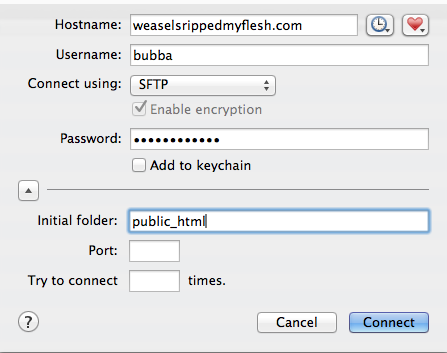
What do these values mean?
Hostname is the web server we’re transferring files to. This computer could be anywhere in the world, as long as it’s connected to the Internet.
In the example above, I used “weaselsrippedmyflesh.com,” but this won’t be your domain.
If you’re at Langara, you’ll use either “mylinux.langara.bc.ca” or your own domain (depending on the assignment). At ECUAD, I will give you the domain info.
Username is the ID your system administrator gives you. UNIX, an operating system of which Mac OSX or Linux are variants, is a multi-user operating system. That means that hundreds of users (or more) can be logged in at the same time: you don’t need to be physically in front of the computer to be logged into it.
Connect Using: for this drop down, ftp is the least secure method because the traffic between your computer and the server is unencrypted.
A better method is to use SFTP.
Many hosts, in fact, will require that you use SFTP. At Langara, you must use SFTP. With some hosting companies, you may need to enter a port number to use SFTP. You can find this information in the host company’s FAQ pages, or via support email, etc.
Initial folder is the folder we’re going to drag files into. Other programs might refer to this folder as “default directory” or “host directory” or something along those lines. In the example screenshot, I’ve put public_html.
On some servers, it might be called that. On other servers, it might be called html, www, web or public (among other common possibilites).
(The names may differ, but the setup is generally similar. When you register a domain and get a web hosting package for it, your hosting company will send you this information via email.)
(If you don’t know the folder to put the files in, just leave it blank, then connect. You may be directory automatically into the correct folder, or you may see one that makes its purpose obvious.)
Now Click Connect. If you get an error message, check the spelling of the info you put into the first panel. Otherwise, Fetch should show you the contents of your website folder. Now drag the folder containing your website from your desktop into the Fetch window.
Check The Site in a Web Browser
Now, go to the web and check that the file transfer was successful.Your URL will be your domain name + the name of the folder you dragged in. This assumes, though, that inside that folder, there is a file called index.html (which is the typical default page that loads).
Continuing the (fictitious) example listed above, if I dragged a folder called bewoogma into my public_html folder, my URL would be https://www.weaselsrippedmyflesh.com/bewoogma.
If I wanted the URL to just be https://www.weaselsrippedmyflesh.com, I’d drag just the contents of the bewoogma folder into my public_html folder rather than the folder itself. ( This again assumes that I have an index.html file in that batch ).
NOTE: Fetch is free for Education usage, so if you want a copy for your home machine, get it here.
If you have a Windows computer, however, this is of no use to you: Fetch is Mac-only. In that case, you might want to try Filezilla.
I have posted some notes on how to use Filezilla. The screenshots are from the Mac version, but you should hopefully be able to get it working.
One reply on “Using Fetch 5 for SFTP”
[…] HTML Cheatsheet | Using Fetch 5 for FTP | HTML […]